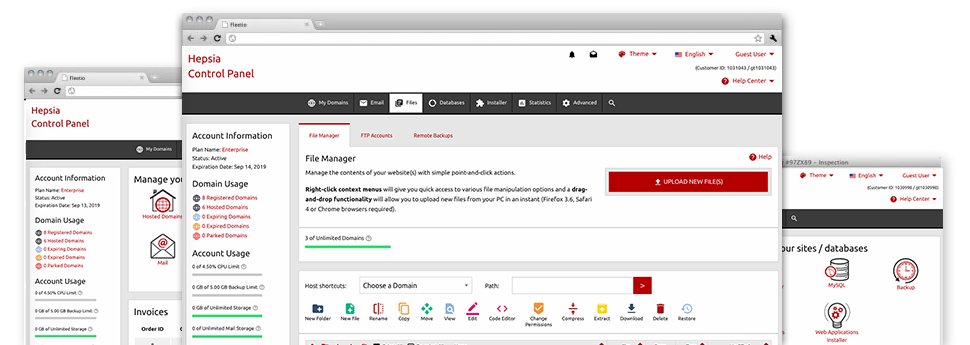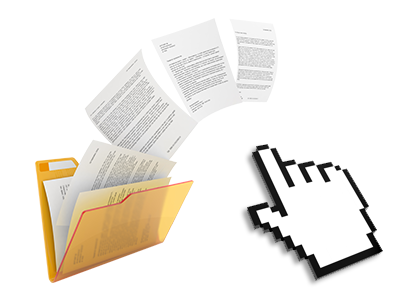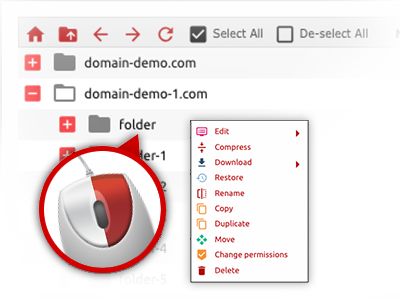We provide you with a drag & drop File Manager, which features a range of time and effort saving tools like an inbuilt picture viewer and a variety of file writers. You can easily make speedy uploads, archive/unarchive files, adjust permissions and a lot more. The resources are well–organized and easy to browse through with huge action keys and right–click context navigation. Have a look at the different instruments and characteristics integrated in the Peep Host File Manager.
Drag ’n’ drop file uploads
The most straightforward method to add files
Adding files with an FTP tool is an out–of–date and quite an insecure method for transmitting data files from your computer to a hosting server. Because of this, we have integrated drag’n’drop data file upload support in the File Manager. Just drag the files that you need to publish from your computer into your web browser and they’ll begin to publish in your hosting account over a risk–free SSL connection.
You don’t have to set up any additional computer software, web browser extensions or applications. The drag–and–drop function operates just as well on Windows, Mac or Linux.
Right–click context menus
All of the file administration possibilities at your fingertips
We have aimed to make the File Manager as intuitive as it can be, so it is possible to make alterations for your files. Apart from the standard command bar near the top of the webpage, we have now furthermore put in right–click context menus with all the current simple file administration choices. Just click on a file or folder and choose the activity you want through the selection that will turn up.
You’re able to rename, copy, move, download, edit, preview, archive, unarchive and delete any file or directory you decide on with simply a mouse–click. When you click a directory, it’s also possible to set up a brand new directory or file within it.
The right–click option is conveniently obtainable when you select different files or folders at once.
Archive/Unarchive files
Work with massive files effectively
On account of the integrated archive/unarchive solution, the File Manager allows you to work with enormous files and not have to use FTP. You’re able to pack a folder into a compact size by simply clicking on the Compress button or get the belongings in an archived directory through the Extract button. Whenever compressing a directory or a selection of files, you’ll be able to select the archive extension (.ZIP, .RAR or .TAR.GZ) and also the title of the archive file.
Online file editors
The easiest approach to adjust your files
Peep Host’s File Manager enables you to revise your files on the server with no need to download, change and after that re–upload them. You can customize your files straight away on the net, applying Peep Host’s inbuilt editors. We offer a code editor equipped with syntax emphasizing for your .JS or .PHP files, a WYSIWYG editor for HTML files, along with a standard text editor for the more expert users.
You have access to each file editor when using the right–click context menus. All corrections produced to the files are shown right away online – you can directly preview them within your Internet browser.
A logical folder structure
Your files structured in a simple method
If you are in charge of a variety of web sites at the same time, it is highly recommendable for you to have everything organized. With many other File Managers, updating a couple of web sites in the exact same website hosting account is quite tricky. With our File Manager, you will find that it is in fact quite easy. Every single website does have its own directory, that you’ll quickly acknowledge, including all of the files related to the specific web site are located there.
And to make things even easier, you will find there’s a drop–down navigation from where you can quickly choose on which host you would like to work in the File Manager. Our intelligent system will take you there in seconds.
A user–friendly interface
Take care of your files with just a click of the mouse
The Peep Host File Manager has been made in such a way to help you feel similarly to making use of the file explorer on your desktop. It has an option to drag your files and to drop them with a desired area and indicates all of the readily available modification alternatives on clicking the right mouse button. Furthermore, the tool has a built in file preview solution and other file editors so that you can manage your files quickly directly from your Web Hosting Control Panel.
Additionally, we’ve enclosed a collection of file management posts and how–to educational videos to assist you quickly find out how to work with the tool.
Work with multiple files
Transform different files simultaneously
With the Peep Host File Manager, you can easily choose many files or directories just like you do on your PC. Simply hold down the Control (Command for Apple’s Mac OS) key and then click the required files/folders. In case you would like, to choose a large amount of files/folders at the same time, click on a single file/folder, press the Shift key and then click any file or folder.
Once you’ve selected the whole set of files that you require, it is easy to drag them to a distinct location, or take advantage of the right–click context menu to see an index of the accessible activities.
1–click password protection options
The easiest way to shield your information
Password protection is the foremost method to confine the accessibility to a specialized section of your website that you do not wish to be visible to every one. For instance, this could be a safe and secure members’ place or, perhaps an area with copyrighted data that you like exclusively particular people to access.
From the File Manager you can password–secure your web site or maybe a specified folder inside with just a mouse–click. Simply right–click a folder, pick Password Protection and select your username and then security password. It is not necessary to manage .htaccess files or to create any additional configurations. In the future, only the site visitors that have your login name and password will be able to access your website.